Trip settings
March 30, 2024
When you want to travel, how long you want your days to be, what roads you want to use, what units of distance, temperature and time you use - all your preferences for the trip can be found and adjusted in the Trip drawer.
When you create a new trip you can set the most important of your preferences: trip dates, length of your day, travel mode, lodging options. If you change your mind later, and for fine-tuning, head to the Trip drawer.
You can modify the following trip settings according to your preferences:
- Name, description, tags
- Mode of travel
- One-way or round trip
- Dates and times
- Lodging preferences
- Currency
- Trip sharing
- Refueling schedule
- Fuel type
- Road preferences
- Personal travel speed
- Road warnings
- RV dimensions
- Unit and option selectors
- Expense tracking
- Offline access
- Car rental
- Flight booking
- Warnings
- Delete trip
- Duplicate trip
Name, description, tags
Although it's not required, it makes sense to name your trips. Well chosen name will make it easier to spot your trip in the My Trips screen. It will also be used when you share your trip with friends and when you publish a tripshot. If you don't configure trip name Furkot will create one for you based on the names of the first and last stop. You can of course edit or replace automatically created name at any point.
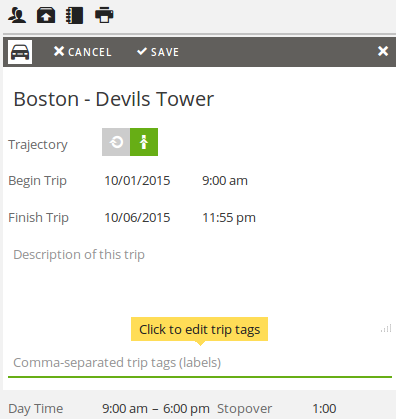
If you want, you can also add a longer description of the trip. Use it to keep notes for your co-travelers and for reminders to yourself. If you export your trip, the description is exported as well. If you publish your trip the description is visible in the tripshot. If you intend to share the trip in any way, don't put there any text that you'd rather not see on the Internet.
If you have more than a few trips, you may want to organize them: that's what tags are for. Think of tags as categories: every trip can have as many tags as you want. Trips sharing a tag will be displayed together in the My Trips list. You need to switch on the tags option above the list to see your trips grouped by tag.
If you share your trips with Furkot community the published tripshots will be grouped in albums. If the trip has tags, the first one will be used to designate the album: all public snapshots of trips sharing the same first tag are grouped in the same album.
Mode of travel
Driving is not the only option. You can also plan motorcycle rides , RV trips , biking excursions and walking tours with Furkot.
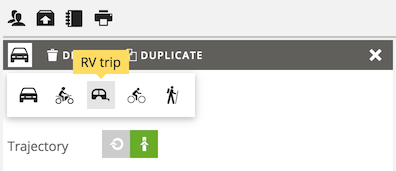
Select one of the buttons representing the mode of travel and Furkot will recalculate your trip adding automatic overnight stops to your route where necessary. Walking and biking modes work best with shorter trips.
You can combine various modes of travel in one trip: for example you can drive most of the trip and plan hikes or bike rides in the middle of it. You can change the travel mode for a trip leg in the Plan drawer. In addition to driving , riding , biking and walking you can select other mode of travel for the trip leg to cover anything you like: bus, tram, train, flying saucer; you are in charge of route shape and timing.
One-way or round trip
You can convert any trip to a round trip by changing the trip trajectory from one-way to loop back to the starting point. It's not like we want you to drive in circles: think about it in terms of getting back home on time.
Round trips differ from one-way trips: their first stop is the same as the last stop. Furkot routes you back to your starting point, calculates the distances and times and schedules overnight stops if necessary.
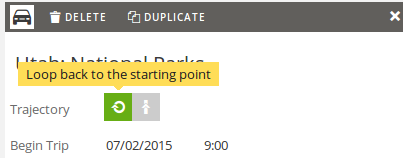
All Furkot planning features work for round trips. You can reorder stops, delete them or temporarily skip them. If you are renting a car we configure your pick-up and drop-off locations to be the same in case of round trips.
And if you decide you want to stay on vacation forever you can always convert the round trip back to the one-way trip. All it takes is one click.
Dates and times
Real trips need realistic dates. If you are not certain, pick approximate dates - you can change them later. With realistic dates you'll know right away if the trip fits your schedule and whether you are going to visit this special place you always wanted to see on a crowded Sunday afternoon or a calm Tuesday morning.
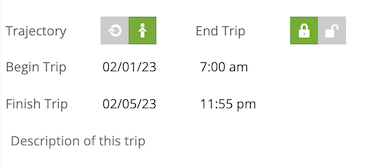
Furkot attempts to schedule overnight lodging stops to get you to your destination by the Finish Trip date. If Furkot cannot schedule sufficient number of overnight lodging stops, it will use Begin Trip and Finish Trip dates and times to warn you whenever your trip plan exceeds the allotted time.
If your plans are flexible, you can change the end of your trip from fixed date to open ended clearing the Finish Trip date and letting Furkot automatically recalculate the end date as you keep adding attractions, places and overnight lodging accommodations to your trip.
The Start a Day and End a Day times determine automatically scheduled overnight stops. You set the defaults for the entire trip, but you can modify them independently for each day that you intend to start or end at a different time.
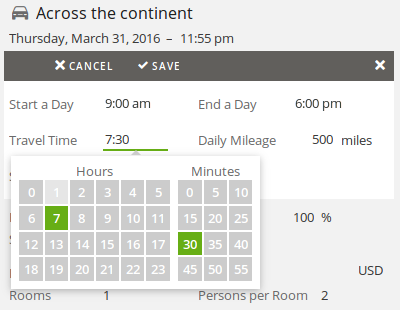
If you configure your Start a Day time to be later than your End a Day time Furkot will assume that you want to drive overnight - for example leaving at 8pm and arriving at 7am. If you set Start a Day and End a Day time to the same value you are telling Furkot that you want to drive non-stop: Furkot will not schedule any overnight stops in that case.
You can also constrain your days by setting Travel Time and Daily Mileage limits either for the entire trip or independently for each day.
While each stop can have a different duration, there is usually one typical length of time common to majority of them. Depending on the trip it may be 5 minutes to take on each overlook or 2 hours to visit a museum. It may also be 0 if most of the stops you add are pass-through points that anchor the preferred route. You can set your typical stop visit duration as a Stopover setting.
Lodging preferences
Your lodging preferences determine the suggestions that Furkot makes when automatically scheduling overnight stops: independent hotels and motels , hotel and motel chains , campgrounds , vacation rentals, bed-and-breakfasts, apartments and private rooms , hostels , blind deals . If you deselect all lodging options to indicate that you are staying with friends and family Furkot won't make any suggestions. It will still divide your trip into days placing overnight stops according to your Start a Day and End a Day times, Travel Time and Daily Mileage limits, and set dates including the Finish Trip date.
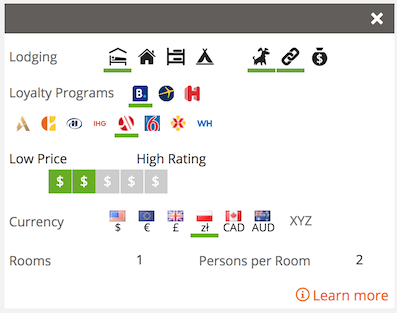
Furkot can help you collect rewards by prioritizing lodgings at your preferred booking services and chains. Select the services you like and they'll show at the top of the Sleep drawer.
If you are traveling with four legs companions switch on the option to prioritize hotels that accommodate pets.
If you travel in an RV and stay at campgrounds , you can tell Furkot to suggest RV parks as the preferred lodging option. Prioritizing RV parks is an exclusive benefit offered to Furkot Pass holders.
Depending on your lodging preferences Furkot will display selection of relevant lodgings on the map. To see the comprehensive list of lodging accommodations and their amenities, open the Sleep drawer. Your lodging preferences will determine the default content of the Sleep drawer and its selection of available overnight lodging places.
To help Furkot suggest hotels better, let us know what's more important: low price or high rating of the possible lodging.
When you decide on a lodging accommodation, Furkot will facilitate booking by transferring your trip data to the booking site of your choice. When we fill out the dates we can also pass the required number of rooms and number of persons per room according to your lodging settings.
Currency
You can set the currency used to display prices of lodging accommodations. Whenever possible Furkot will request booking quotes in your preferred currency. Furkot will convert prices if booking service does not support the currency you select.
Keep in mind that in some cases your currency setting is used merely for informational purposes. The actual booking may be conducted in a different currency set by the lodging owner or by the booking site.
When setting currency you can choose from several popular options or configure any currency by providing its 3-letter code.
The currency setting is also used for all establishments and attractions for which Furkot displays pricing information.
Trip sharing
You can share your trip by inviting your friends to plan together, asking for suggestions or publishing a snapshot of your trip (tripshot). Furkot displays the current state of sharing in the Trip drawer. This is where you can modify the level of access to your trip.
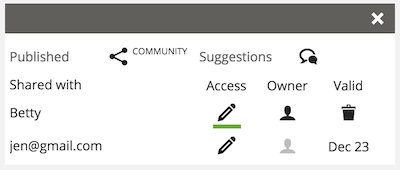
Furkot displays the nicknames of your friends who have already accepted your invitations. You can also see all the pending invitations here. The pending invitations have an expiration date.
Click the delete button to disinvite others from your trip. Once you remove them, they won't be able see or modify your trip any longer. Use the edit button to switch between view-only and full access to the trip. And finally you can click the owner button to transfer trip ownership from yourself to another person.
Refueling schedule
If you drive a car or ride a motorcycle, Furkot can automatically schedule stops to top off your tank. Configure your vehicle range and switch the refueling option on. Scheduling refueling stops automatically is an exclusive benefit offered to Furkot Pass holders.
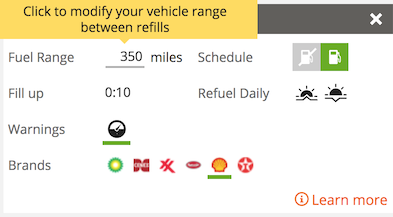
Configure the time it typically takes you to fill up a tank and Furkot will apply it whenever it adds a refueling stop.
In addition to refueling regularly, some motorists make it a habit to fill up in the morning - right after leaving the lodging - or in the evening - before turning in. That may help avoid taking a break during the day to search for a gas station, especially when traveling in the sparsely populated area. Furkot can accommodate this routine and schedule refueling stops accordingly: select the sunrise button to fill-up when leaving in the morning or the sunset button to fill-up before stopping for the night.
When scheduling refueling stops Furkot will take into consideration any fuel stops that has been added manually and designated as a gas station . If your refueling stops are too closely together, Furkot will warn you when there is more than half tank left at a given refueling stop. You can switch off this type of warning for the trip.
Make sure to check additional tips on how to use Furkot to avoid running out of gas.
Fuel type
Select the proper fuel type for your vehicle to let Furkot find the best filling stations for you. In addition to gasoline , Furkot recognizes diesel fuel , ethanol-free gas (in United States and Canada courtesy of pure-gas.org), LPG / Propane Autogas , and charging stations (provided by the National Renewable Energy Laboratory) for electric cars.
For further fine tuning you can select one or more preferred fuel brand and Furkot will try to find a station within the network when available. This option comes handy when you have a reward card - Furkot can help you maximize the savings on fuel on your trip. Selecting fuel brands is an exclusive benefit offered to Furkot Pass holders.
Depending on your fuel preferences Furkot will display selection of relevant filling stations on the map. To see the comprehensive list of filling stations and their services, open the Eat drawer and select the filling station category.
Road preferences
You can influence the selection of the roads that Furkot will consider when calculating the route. You can avoid highways, toll roads, ferries, and unpaved roads. Avoiding highways and toll roads applies only when you travel by motorized vehicle (that is: when you choose car, motorcycle or RV travel mode). And if you ride a motorcycle you can tell Furkot to take curvy roads (provided by Kurviger in cooperation with Graphhopper).
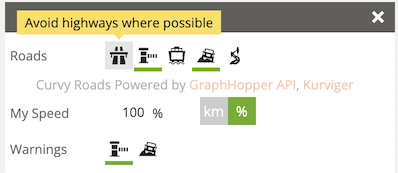
In addition to setting preferences for the entire trip you can adjust the road preferences for each trip leg separately selecting one of the legs of your itinerary in the Plan drawer.
Personal travel speed
We don't all drive at the same speed. Or walk, or bike for that matter. Nonetheless, when calculating travel time Furkot assumes certain average speed that depends on the road type and local speed limits, but doesn't account for differences among individual travelers.
To accommodate those differences Furkot provides My Speed settings both in the Trip drawer for the entire trip and in the Plan drawer for a selected route. It allows you to influence calculation of travel time according to your preferences. You can adjust your speed either by setting it to a fixed value in miles (or kilometers) per hour, or by specifying how much faster or slower than average you are.
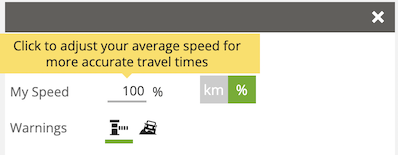
If you notice that you tend to arrive at your destination after (or before) arrival time calculated by Furkot enter the percentage that corresponds to the difference.
Similarly, if you are planning a hike in the difficult terrain changing My Speed to your average hiking speed might give you a better idea of timing.
In addition to changing speed for the entire trip you can adjust the speed for each trip leg separately selecting one of the legs of your itinerary in the Plan drawer.
In most cases you don't need to worry about the My Speed field - leave it blank to let Furkot calculate the speed. But if your trip is not typical, as many great trips tend to be, you have an option to make your itinerary more precise.
Road warnings
You can configure Furkot to warn you when a calculated route contains toll roads or unpaved sections.
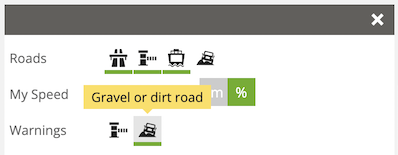
RV dimensions
Selecting RV trip as mode of travel for your trip will restrict routing to roads accessible to campers, motorhomes and other large vehicles. However, if your RV is not the largest on the road, Furkot may be too conservative in road selection. Supply the actual dimensions of your RV and Furkot will pick the most suitable roads.
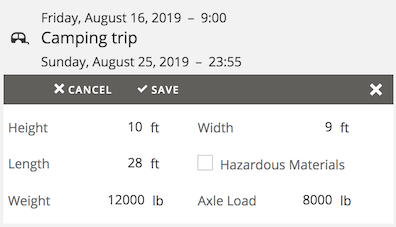
Fine-tuning travel route to RV dimensions is an exclusive benefit offered to Furkot Pass holders.
Unit and option selectors
Would you rather drive 50 miles or 80 kilometers? Do you know that Celsius scale originally represented freezing point as 100 and boiling point as 0? Military time or civilian AM/PM clock? Whatever you prefer you are always just one click away from having Furkot display your favorite units.
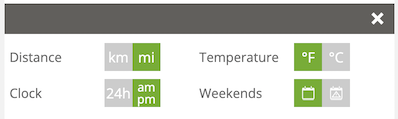
You can also let Furkot warn you to avoid potentially crowded attractions on weekends.
Furkot uses your browser language settings to decide how to display dates and time. If dates look different from what you are used to, check if your country language is properly selected. For example, if your primary language is English, make sure that the local variant (English Australia, English UK, or just generic English) is placed above English US. All modern browsers allow for configuring several languages ordered according to your preference: here's how to do that in Chrome, Firefox, and Edge.
Expense tracking
Furkot can help you keep track of expenses incurred during your trip.

Enabling expense tracking allows you to assign various costs to stops (i.e. hotel bill, activity ticket, parking charge) and routes (i.e. tolls). Additionally you can have Furkot calculate costs using per diem allowances and estimate travel spending by applying the mileage rate to trip distance.
Tracking expenses is a feature available exclusively to Furkot Pass holders.
Offline access
Furkot can show your trips on mobile devices - phones and tablets - without Internet connection. All you need to do it open Furkot on your device and it will store all your ongoing and future trips locally for offline viewing. Any past trip that you open will be also stored.
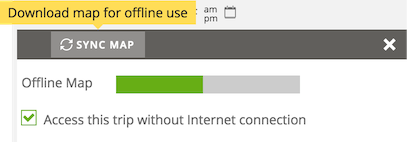
If your device has limited storage you can selectively switch off the Access this trip without Internet connection option and the trip won't be stored on your device.
In addition to the trip itinerary Furkot can locally store a map to use when offline. Due to licensing restrictions only the road map based on community-driven OpenStreetMap data can be stored for offline use.
Besides storing a visible portion of the map you can request the entire map corresponding to your trip itinerary: on the device you intend to use without the Internet connection, click the Sync Map button and Furkot will start downloading the map.
Caching the entire map for the trip without viewing it first is a feature available exclusively to Furkot Pass holders.
Setup Furkot on your mobile device to take advantage of offline access when traveling.
Car rental
If you need wheels for your next road trip adventure, Furkot will fill out the dates, attempt to locate the pick-up and drop-off locations and send you to a car rental service to complete the reservation.
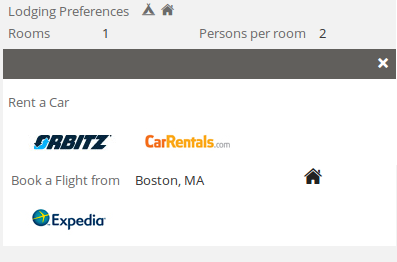
Flight booking
It would be great, if one could just drive everywhere. But that's not realistic. There are islands, other continents, or just places beyond I can drive there and back during my vacation radius and sometimes one needs a little air lift to jump-start the real adventure.
Furkot helps you find a flight between your home and the start of your trip.
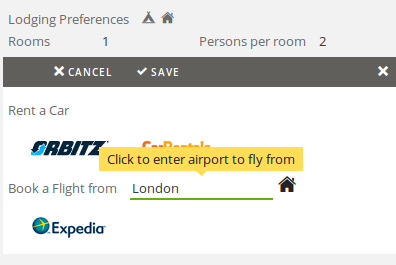
There is a field to enter your home airport. Or you can let Furkot geolocate you by clicking the home icon. And then click the listed service button to search for flights. Since we know when you plan your trip Furkot will fill out the arrival and departure dates.
Trip warnings
Most of the Furkot warnings are related to the specific stop. Warnings that apply to the entire trip show up in the Trip drawer above the trip name.
No begin date. Furkot needs the date your trip begins to calculate dates and times of the stops that you add to your trip. Furkot will try to make sure that Begin Date is always configured. If for some reason the Begin Trip date is cleared this warning will alert you to the problem.
Trip ends before it begins. Whenever you change Begin Trip or Finish Trip dates and times, Furkot automatically adjust the trip span. If there are any constraints - for example locked arrival dates or booked lodgings - that prevented Furkot from ensuring that your Finish Trip is later than your Begin Trip, you will see this warning to alert you to correct the situation.
Delete trip
Furkot puts no limits on the number of trips you may have. That said, if you want to delete a trip, click the Delete button and confirm that you want it gone. The trip is kept around for a bit after deleting and you can bring it back if you change your mind. Look for the button above the trips on the My Trips screen to list the recently deleted trips.
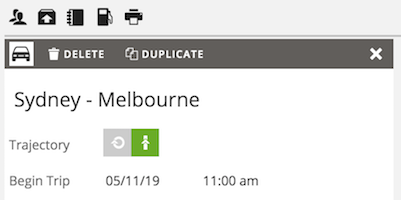
If you decide to close your Furkot account, deleting your trips is all you need to do.
Duplicate trip
If you want to plan a different version of your trip, use the Duplicate button to clone it and make independent changes in each copy.

