Automatically scheduled overnight stops
June 7, 2019
Furkot automatically adds lodging stops based on the Start a Day, End a Day, Travel Time, and Daily Mileage settings. If it looks like you were to arrive at the next stop later than the End a Day time, or exceed daily travel time, or mileage limits, Furkot will try to find a place for the night somewhere between the stops. When the time you plan to spend visiting an attraction (configured as stop Duration) cannot be accommodated on the day of arrival, Furkot will schedule an overnight stop as close to the attraction as possible.
Furkot attempts to schedule overnight lodging stops to get you to your destination by the Finish Trip date. Similarly whenever you lock your arrival date or provide a booking confirmation Furkot will do its best to schedule additional lodging stops to accommodate your itinerary constraints.
The Start a Day and End a Day times, Travel Time and Daily Mileage limits can be set for the entire trip in the Trip drawer and modified independently for each day in the Plan drawer.
When you configure multiple limits, Furkot schedules an overnight stop to meet all of them. For instance setting End a Day and Travel Time will result in scheduling an overnight lodging stop at whichever limit is met earlier. You may see an overnight stop for the day earlier than any other constraint dictates if additional overnight stops are needed to end your trip at the configured Finish Trip date.
Automatically scheduled overnight stops are displayed as semi-transparent yellow lodging pins.
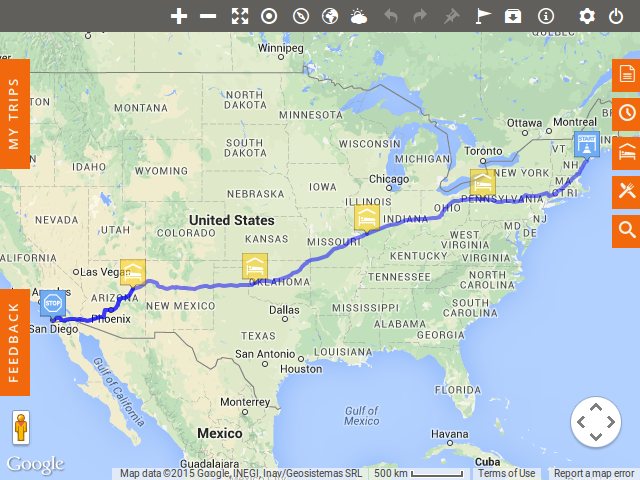
When scheduling a stop, Furkot suggests a hotel according to your Lodging preferences selected in the Trip drawer. Furkot picks hotels and other lodging accommodations according to the combination of average price and rating but it doesn't endorse them in any way.
If Furkot scheduled an overnight stop in a place that fits your trip plan, you can find more hotels and other lodging options checking the Sleep drawer (use the Stay button to replace hotel selected by Furkot with a lodging accommodation of your choice). Once you associate a lodging you like with the overnight stop it becomes a regular stop and is displayed as the solid yellow or blue lodging pin.
Automatically scheduled overnight stops are meant to be used as a reminder: you cannot remove or move them, but they will move or disappear when you add more stops including lodging to your trip. If you increase number of hours in your day (by changing Start a Day and End a Day times and/or Travel Time and Daily Mileage limits) Furkot will be less inclined to add automatic stops.
Not all days are created equal: sometimes you may want to drive longer than usual or call it a day in the afternoon. Furkot supports changing daily times and limits for each day independently.
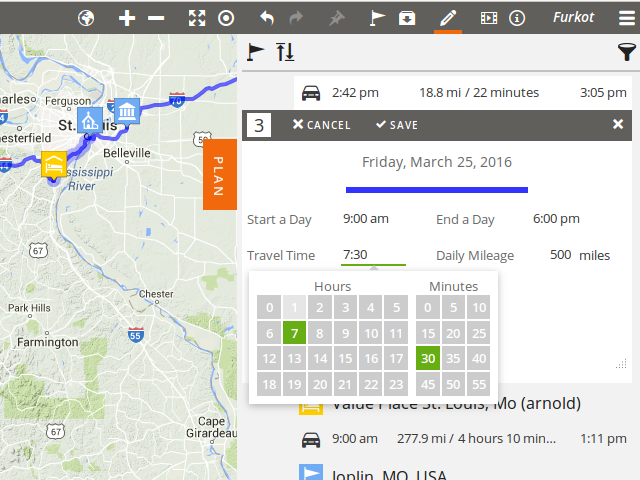
You can click on a day in the Plan drawer to adjust its Start a Day, End a Day, Travel Time, and Daily Mileage settings. As soon as you change them, Furkot will recalculate your trip accordingly. You can also click on the offending overnight stop and Delete it. Furkot will display a confirmation window, in which you'll be able to edit the constraints used to calculate location of this automatically scheduled overnight stop.
If you prefer not to rely on Furkot to suggest overnight stops, you can clear Travel Time and Daily Mileage limits and set the End a Day to the same time as the Start a Day either for a specific day or for the entire trip. That will cause stops scheduled automatically to meet travel constraints to disappear and Furkot won't attempt to add any new ones. Additionally, clearing the Finish Trip date will keep Furkot from adding extra overnight lodging stops to fit into your trip schedule. You will also need to unlock all the modified Arrival dates.
When you clear the Finish Trip date thus letting Furkot calculate when your trip ends, you will see a warning to show you that the end date may change as you add stops to your trip.


