Finding points of interest
March 29, 2020
You don't go on a road trip just to drive from one place to another. Well, may be you do, but it never hurts to check what's hiding along your route. And we are not talking about the biggest ball of twine. Or the biggest chair. Or the biggest telescope.
Furkot can locate hiking trails, diving spots, biking routes, ski resorts. It can help you uncover parks and other outdoors spots. It will lead you down the scenic byway or a gravel track, show you picnic sites and vista points. All those goodies and much more are located in the Find drawer: open it and start playing.
Furkot shows attractions over the entire map , around the selected stop or along the route . If you see clusters of pins just zoom and pan to scan the attractions. You can zoom and pan with the Find drawer open.
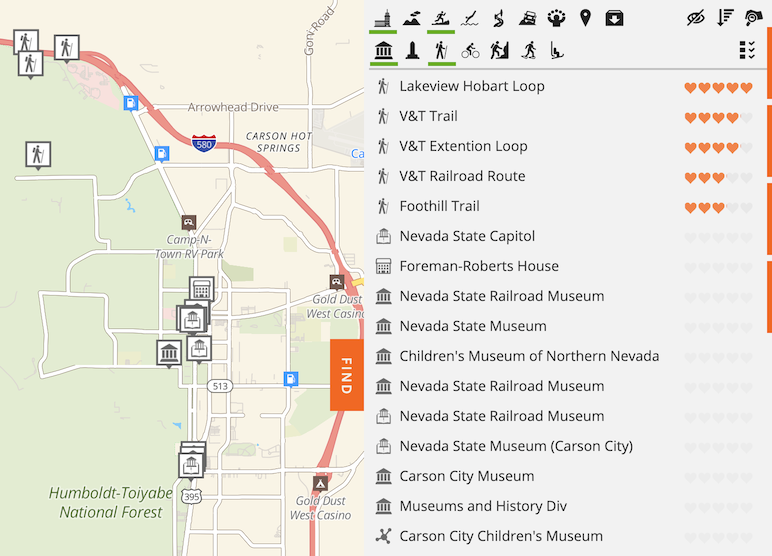
Upper row of buttons in the Find drawer represents categories:
To the right of the categories are buttons that allow you to control searching, sorting and adding places in bulk to the trip. Adding all displayed points of interest to a trip as skipped stops in bulk is an exclusive benefit offered to Furkot Pass holders.
The row below divides places further into subcategories. You can select multiple categories and subcategories, so you can look for museums and hiking trails at the same time.
You can find the list of all attractions and points of interests currently supported by Furkot here. And, if Furkot doesn't offer the type of attraction you are looking for, you can also upload files directly into the Find drawer. POI Factory is a good source of points of interest in formats that Furkot can handle.
Once you find an attraction (hike, museum, byway etc.) that seems interesting, press the Stop button to add it to the trip. Don't worry about adding too many: you can skip the ones that you are not sure about later. Or add them as skipped stops using the Maybe button. Skipped stops remain on the map, displayed in gray , but are not taken into account when calculating the route. By skipping and re-adding stops you can play with several variants of your trip.
All stops that you add from the Find drawer will have a button that would take you to the original website of the attraction. For example if you add a point of interest from Atlas Obscura, your stop will display its icon, clicking on which will take you to the Atlas Obscura website with the detailed description of the place.
If the attraction you are looking for doesn't fall into one of Furkot's categories, you can always add it using its name or address. Click on the new stop button in the Plan drawer and start entering the name (Central Park, Modern Art Museum etc.) or address. It helps if the map shows the area around the attraction. If Furkot can identify the place (by the power of geocoding), a new stop gets added to the trip with the proper address.


