Hotels, campgrounds and other lodgings
January 31, 2018
Going on a trip, just like any vacation, means you won't be sleeping at home. But on the road, unlike a stationary vacation, you will be sleeping in many places, possibly a different one every night. Finding one suitable lodging is not an easy task; finding a string of them can be positively daunting. Not to mention the very real possibility of incidentally booking an accommodation in the wrong place or for the wrong day. You don't want to plan for Las Vegas, Nevada and end up in Las Vegas, New Mexico. Or book for tomorrow if what you aimed for is next month. Furkot will help you avoid such, possibly costly, mistakes.
Start by adding places you want to visit. Don't worry about exact dates yet. Specify how long you want to stay in each place. Depending on the duration of your visit Furkot will add overnight stops to ensure enough time for sightseeing. Furkot will also add more overnight stops to meet your travel constraints as set by the Start a Day, End a Day, Travel time and Daily Mileage settings in the Trip drawer. You can recognize automatically added overnight stops by semi-transparent yellow hotel pins. If an automatic stop is not in the place you want it, add an overnight stop before it and it will disappear or move.
After adding all the stops make sure Begin Trip and Finish Trip dates in Trip drawer reflect your plans. Be it an independent hotel or a chain , a campground or an RV park , an apartment , a hostel or a blind deal , select your lodging preferences in the Trip drawer. You are now ready to start searching for lodging accommodations.
Prioritizing RV parks is an exclusive benefit offered to Furkot Pass holders.
Select the first overnight stop. Furkot tries to find best lodging accommodations according to your preferences set in the Trip drawer. If there is one close by, Furkot will associate specific lodging accommodation to an automatically added overnight stop.

You don't have to follow Furkot suggestions but if you want to, just click the Stay button to accept the association of the overnight stop with a nearby lodging accommodation.
You can also go directly to one of the booking services by clicking its logo displayed under Lodging. The booking service site that you select will show you available lodging accommodations in the vicinity of the overnight stop. You don't have to worry about filling in the check-in and check-out dates.
The best way to search for lodging is to take advantage of the vast collection of accommodations that Furkot can display on the map. Click on the tab labeled Sleep to open the Sleep drawer and select one or more lodging types to display a list of accommodations around the stop.
You can also click one of the accommodation type buttons labeled Lodging when viewing the overnight stop settings and Furkot will open the Sleep drawer for you and display a list of lodging accommodations of the selected type around the stop. Use the green circle on the map to narrow down or expand the list of lodgings.
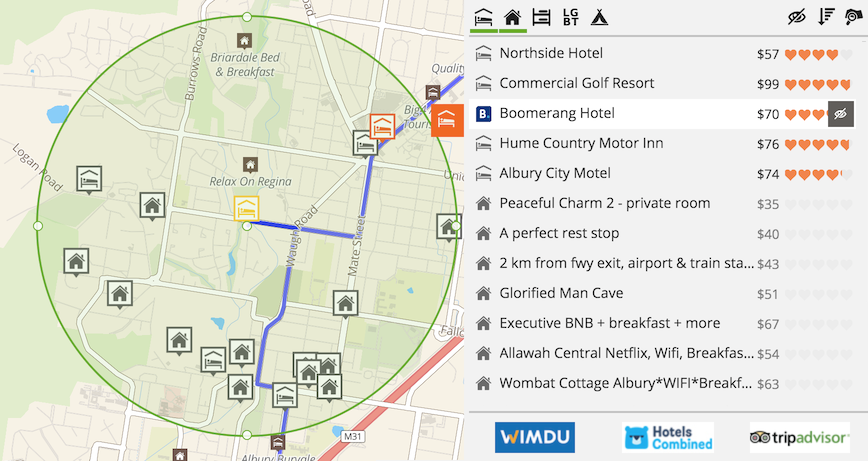
When showing results of your search, Furkot consults booking services in real time and checks pricing and availability on the day of the selected stop. Accommodations that are available have exact rates displayed in black. The ones that are not available on a given date are not shown. There may be lodgings that don't report real time availability - in that case Furkot may display an average rate in grey color.
Displaying hotels within a circle is great when you know where you want to spend the night. If you are not sure, click the search options button to explore your choices: over the map, around the selected stop, and along the route.
When looking at the lodging accommodations in the Sleep drawer you don't have to proceed directly to booking. You can also add them to your trip itinerary and, when you are ready to make reservations, Furkot will pass your trip details to a booking service of your choice.
After selecting a lodging from the list, you can either add it to your trip as a new stop or replace an existing stop. Using Stay button makes most sense if you want to replace automatically added overnight stop - the one displayed as a semi-transparent yellow hotel pin - with a selected hotel. When searching for hotels in a neighborhood of a place that you want to visit, use New button to add the selected lodging as a separate stop to the trip.
You can also just keep the lodging in mind in case your primary choice is not available: use the Backup button to add the lodging to the list of possible options for the selected overnight stop.
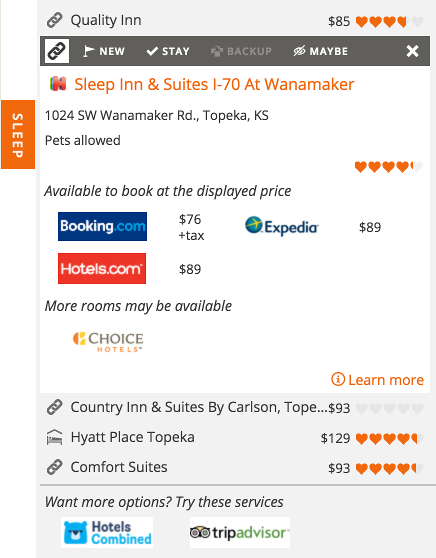
When Furkot receives availability and pricing, the selected accommodation displays the exact rate in black next to each booking service that offers it. If you proceed to reserve a lodging with the exact rate, this is what you are going to pay.
If real time availability information is absent Furkot may display an average rate in grey color. You'll see the exact amount when you proceed to booking.
Once you found all the lodgings for your trip, it's time to make reservations. It's always a hassle to book multiple hotels on multiple sites, but Furkot makes it manageable. Go to Trip drawer and press the Book button. Furkot will open a step-by-step booking wizard and display the details of the first unreserved lodging along with the selection of services that you can use to make a booking. Click on the booking service of your choice and proceed with the reservation. You'll notice that the important information - such as check-in and check-out dates - are pre-filled on the booking service page.
After you complete your reservation and the booking page displays the confirmation number (or a link to the confirmation page) copy and paste it into the Booking confirmation field. Then you can press the the Next button and Furkot will take you to the lodging for next overnight stop. Repeat the procedure until you have everything reserved.
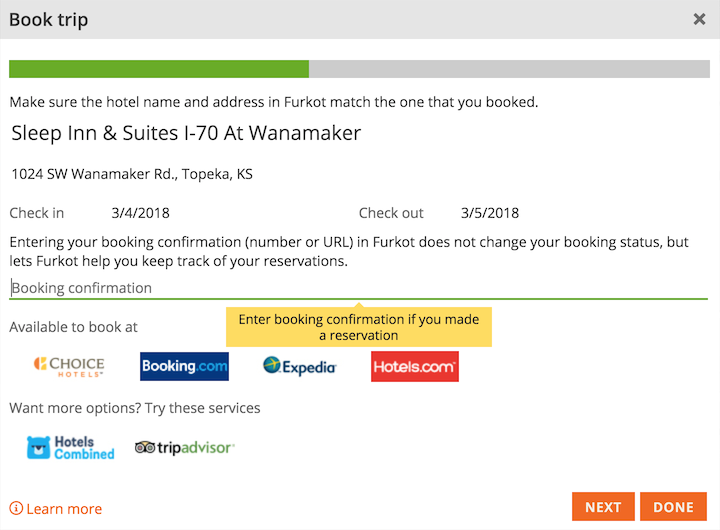
You do not have to reserve all the lodgings at once. You can always go the specific overnight stop in the Plan drawer and go to the booking service site by clicking its logo. Furkot will transfer you to the booking service site. You won't have to worry about filling in check-in and check-out dates: they will be pre-filled for you based on the dates of your trip. Make sure you copy and paste the confirmation number or a link into Furkot's confirmation field. This way Furkot will keep track your reserved lodging and will warn you if you change your dates or modify a trip in such a way that would require booking changes.


