Share your trip
March 11, 2020
Furkot lets you share your travel plans with others. You can ask your friends or even perfect strangers to suggest places you should visit on your trip. Or you can invite your travel companions to plan a trip with you. If you want you can also publish a snapshot of your trip (tripshot) for others to see.
All those options are available by clicking on the share button at the top of the Trip drawer.
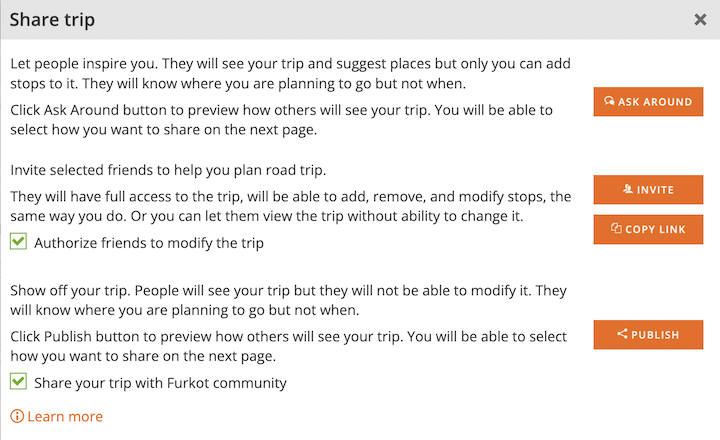
Ask for advice
Once you start planning your trip and have a few stops you may want to crowdsource some travel wisdom asking Internet for help. Furkot provides a planning board where your real and online friends can leave suggestions. Click on Ask Around button and you will be taken to a new page. We give you couple of tools to share that page on your favorite social sites: Twitter, Facebook and Reddit are all excellent choices. You can also copy and paste URL to you favorite travel forum (TripAdvisor among others have selection of forums to pick from). People who click on the provided link will be invited to add some suggestions to the map. They can do it by searching for the place name or by clicking on the map. You'll see suggested places as skipped stops in the Plan drawer of your trip. If you like the suggestions add them to your trip, if you don't like them -- ignore or delete the stops.
Plan with fellow travelers
When you want your friends to collaborate with you on a trip plan, press the Invite button to open your e-mail app and send them invitations. After your friends click on the link from the invitation e-mail they will be able to sign in to Furkot and see all the details of your trip: dates, stops, exact routes and all the notes.
You can give your friends either full or just a view only access to your trip. Friends with full access will be able to modify the dates and times, add new stops, delete stops and add notes to existing stops. You can determine everybody's level of access when inviting them and you can also change it later.
You can also use the Copy Link button to have the invitation link copied to clipboard. You can then open the communication app of your choice and paste the link to pass it to your friends.
Open the Trip drawer to see who accepted the invitation, change their access or stop sharing your trip with them altogether.
In order to preserve the integrity of your trip, only one person can modify it at the same time. When you are viewing a shared trip and someone with a full access (including the owner) is making changes, Furkot will notify you about it. Upon receiving the notification you'll be able to continue viewing the trip but if you want to see changes or modify it you'll have to click the synchronize button to reload it.
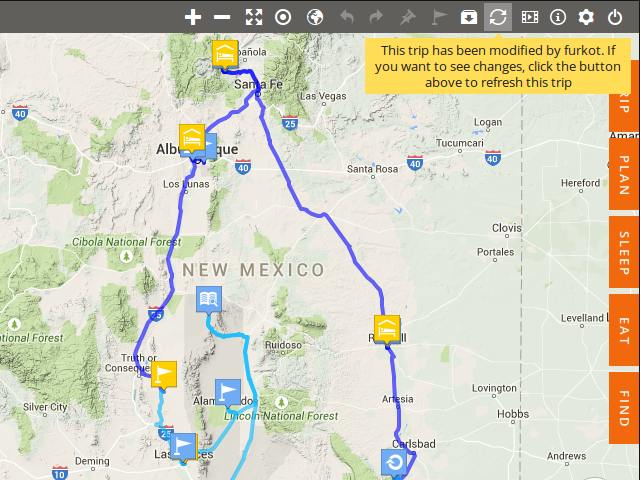
Publish a tripshot
If you want to share your trip on social media the best option is to publish it. Pressing the Publish button will take you to the tripshot page. That page contains a snapshot of your trip: list of days and stops and a map displaying the trip route. The tripshot is read only and does not display any specific dates. You will find several sharing tools on the tripshot page: use them to e-mail tripshot URL, or post it on Facebook, Twitter, and similar services.
Only those who know the URL of your tripshot will be able to see it. Optionally you can choose to share your trip with Furkot community, in which case it will be visible to all Furkot users in the Find drawer and it might get featured in Furkot Folio - our curated collection of recommended trips. You can enhance your tripshot by adding a photo, a link to more information about the trip and the best guidebook (see how to decorate tripshot). And, if you have a blog or a website, you can feature your tripshot by embedding a widget with map of your trip.
Please note that when you change your trip the corresponding tripshot does not change. If you want it updated click share and Publish again.


