Avoid running out of gas
March 21, 2019
Sometimes it's just inconvenience, other times it may be scary. If your trip takes you to desolate, remote areas of the country where you don't see gas stations for miles, being prepared can make a difference between vacation and ordeal.
Furkot can help you avoid running out of gas. Tell us how far you can go on a full tank and Furkot will automatically schedule refueling stops. It will even suggest a specific filling station and warn you if the station cannot be found when it's time to refuel. You can then find a station yourself and manually add it to the trip.
In the Trip drawer, specify the fuel range of your car or motorcycle, select fuel type and preferred fuel brands and press the gas station button to enable automatic scheduling of fuel stops.
You can also tell Furkot to fill up first thing in the morning or just before turning in at night , in addition to or instead of regularly scheduled refueling stops.
Scheduling refueling stops automatically and selecting preferred fuel brands are exclusive benefits offered to Furkot Pass holders.
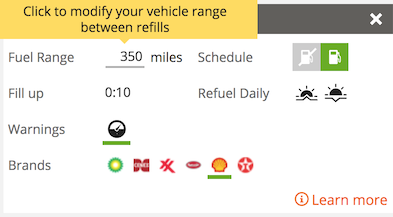
Furkot will propose refueling stops along your route according to your fuel preferences. You can easily remove all the automatically scheduled refueling stops: switching off the gas station button will disable automatic scheduling of refueling stops and also, optionally, remove all manually added ones. If you want to remove all refueling stops and start over, disable and then re-enable scheduling of refueling stops.
You can also hide all refueling stops - both scheduled automatically and added manually - by switching off refueling stops option of the displayed stops filter in the Plan drawer.
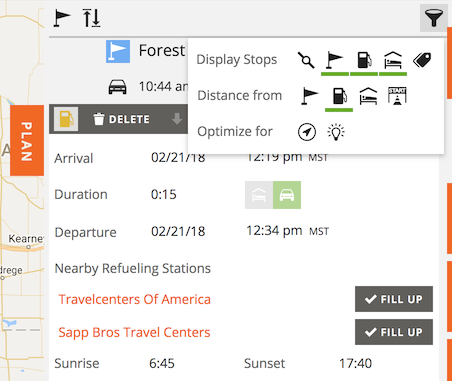
Furkot will automatically find nearby filling stations according to fuel type and fuel brand preference. You can lock in a refueling stop by clicking the Fill Up button next to the filling station name. Once you have all your lodging planned (when all your automatic overnight stops are converted to permanent lodgings be it a hotel, a campground or a stay with family or friends), you can use the filling station button in the Trip drawer to lock in filling stations for all automatically scheduled refueling stops.
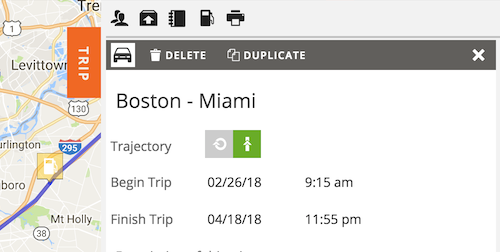
When the refueling stop is associated with a filling station, it'll be displayed in blue to show that it's fully planned. The refueling stop not locked in yet is displayed in yellow to indicate that it may require your attention.
If there are no filling stations that serve fuel type that your vehicle requires when it's time to refuel, Furkot will warn you by changing color of the automatically added refueling stop to red.
We pull data from multiple sources to show you filling stations the map. Open the Eat drawer and select the filling station category to see a list of filling stations on the map. You can add selected filling stations as stops to your itinerary and they will be taken into account when scheduling refueling stops.
We obtained the permission from pure-gas.org to display their definitive list of stations that sell pure, ethanol-free gasoline in the U.S. and Canada.
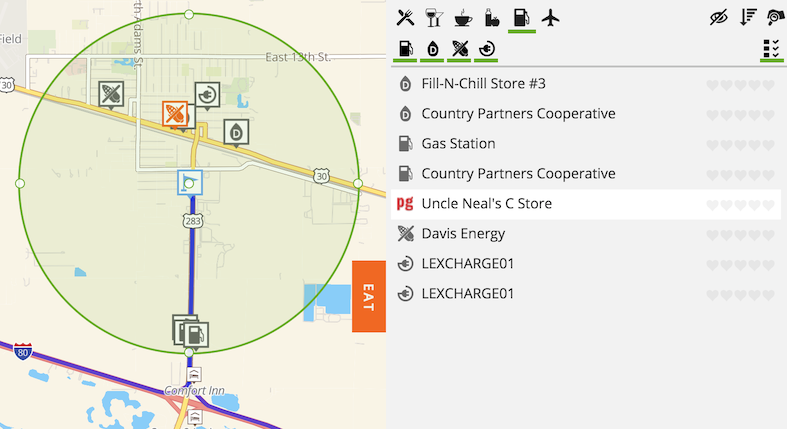
If you know location of a filling station, you can add a refueling stop manually. Furkot will take it into account when scheduling automatic refueling stops. To designate a stop as a filling station change its type from a regular to fuel according to your fuel type settings.
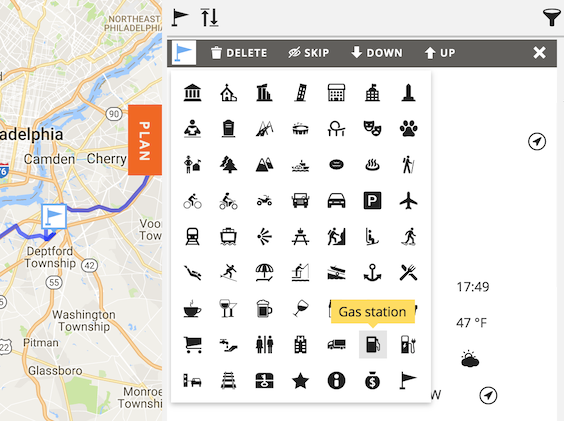
Manually added refueling stop is always considered to be associated with a filling station and displayed in blue if there are no other warnings.
Some changes that you make to your trip after locking in refueling stops may cause arriving at a filling station with more than half a tank. If that happens Furkot will warn you displaying the refueling stop in red. If this is what you want, you can ignore the warning. To remedy the situation delete the refueling stop in question and let Furkot schedule another one further out.


